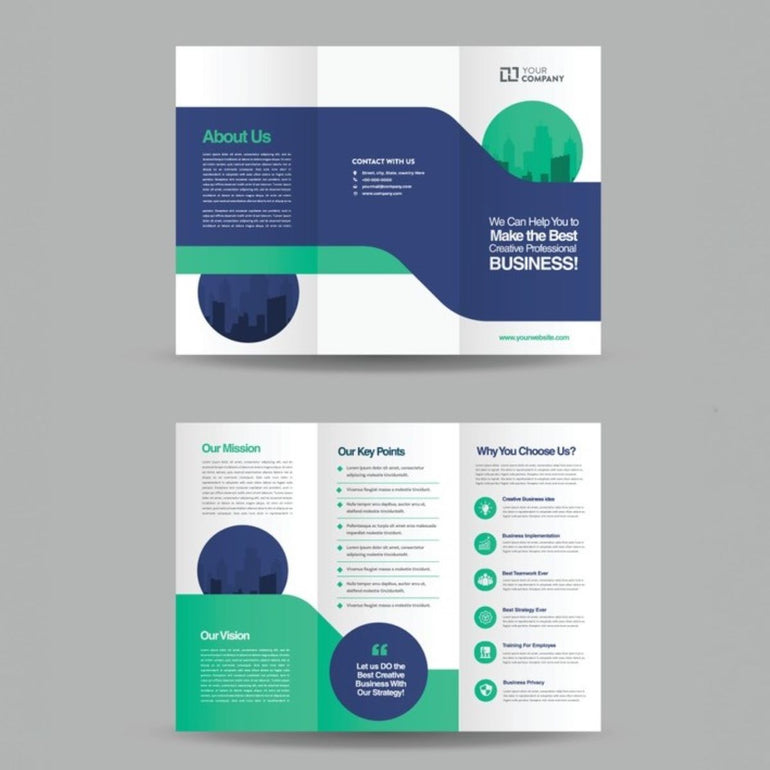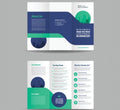- Product Description
- Artwork Checklist
Triple your attention and take your clients on a journey of enticing offers and memorable moments. With convenient sizes for easy of distribution in versatile Gloss and Satin quality paper stocks.
This guide outlines the essential steps for preparing a business card design file for optimal printing results, assuming utilization of Adobe Illustrator. Illustrator is favored over Photoshop for two primary reasons: its vector-based functionality, resulting in EPS files commonly preferred by professional printers, and its compatibility with PDF, a widely accepted format among online printing platforms.
Document Setup in Illustrator:
To initiate, it's recommended to either utilize the provided Adobe Illustrator business card template or craft one independently. When employing the provided template, ensure deletion of the "guides" layer to prevent unintended print markings. Establishing precise specifications for margins, trim, bleed area, and safe zones is crucial to circumvent potential printing complications.
Choosing Document Size
Choosing Document Size
Color Mode Selection
Color Mode Selection
Font Considerations
Font Considerations
Important Note
Important Note
Key Areas of Consideration
Key Areas of Consideration
PDF Export Settings
PDF Export Settings
Resolution Settings
Resolution Settings
Tri Fold Brochures
- 150gsm Satin or Gloss
- DL / A5 / A4 Folded Size
- Triple your Attention
- 150gsm Gloss
- 150gsm Satin
- 2 Sides
Couldn't load pickup availability
-
Proudly Australia Owned & Operated
-
Better Quality At A Better Price
-
One Stop Printing & Promotions
-
Fast, Fixed Delivery Australia Wide
 @kingdigitalprint
@kingdigitalprint